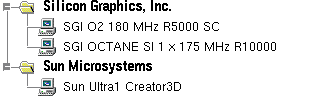Web Site Structure
In order to view the data and graphs for which you've run glperf2graph.pl, you must place the Java libraries and above data directory structure in a path accessible from your Web server. A Web server is required since data is acquired by the libraries using HTTP connections hosted by the server. For simplicity, I suggest the structure provided in the archive:
<your glperf_viz dir>/
data/ <== the above glperf2graph-ified directory tree
classes/ <== the Java libraries (untared or unzipped)
index.html
main.html <== has an <APPLET> tag for Java applet(s)
empty.html
There are two main interfaces in the Benchmark Visualizer for GLperf: the "DataBrowser" (encapsulating the basic GLperf tests) and the "OPCBrowser" (the OPClist tests). To gain access to these interfaces, you need a Web page with an <APPLET> tag that activates an interface. Here are the standard distribution tags: